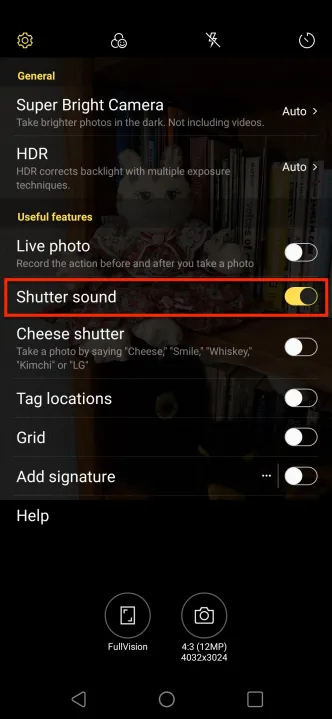One "cha-chick" from your Android phone's shutter while you are shooting a photo of the local squirrel and it's gone. Meant to be like the camera shutter sounds of the past, it can still be annoying and might even sound if you have your phone's volume turned off. Can you mute an Android phone's shutter sound, though? As it turns out, the technique to turn off the shutter sound depends on what Android phone you have, it's brand, and even where you bought the phone.
Here's the best bet for you, depending on your situation.

Turn down the master volume
Android phones have master volume buttons on the side of the handset that control all volume on the phone, including phone rings, music, and even the shutter click. To quickly disable shutter click sounds, use these master buttons.
Step 1: To do this, tap the Volume Down button while watching the screen volume slider descend and then disappear.
Step 2: Once the volume is all the way down, the phone will switch to a vibrate mode, and then most models will completely silence your phone. Either vibrate or full silence should mute the shutter noise. This option should work with almost every Android phone or tablet, including brands like Samsung, LG, and Google Pixel.
Step 3: Remember to restore volume again when you are done taking pictures if you want to hear your phone ring.
Turn off the camera shutter sound
If you want to turn off all shutter sounds permanently but still desire to hear the other noises and alerts on your phone, there is a more straightforward method to do that. You can find this process in your camera settings.
Step 1: In your phone’s main menu and tap the Camera icon, as you would to take a picture.
Step 2: Locate the Camera Settings — usually a gear icon somewhere at the top of the window.
Step 3: Find an option that says Shutter Sound, Camera Sounds, or something similar. Note that the interface may look a little different, depending on the phone and OS version you have, but this is another setting the majority of Android phones have. This example uses an LG V40 ThinQ running Android 10.
Step 4: Toggle the Shutter sound option to "off" to permanently disable any shutter click sounds until you decide to toggle it on again.
Turn off shutter sound temporarily (Samsung)
This approach typically works with Samsung phones, but please know that not all choices may be available on all Android models. They also may not be on all versions of the operating system.
Step 1: On your phone’s main menu, swipe down from the top to reveal the settings and notifications menu and look for the Volume icon, a megaphone design (it will have a slash through it if sounds are currently disabled).
Step 2: Press and hold the Volume Icon until it opens a menu for Sounds and Vibration. This is a master volume shortcut window that allows you to switch between sound and vibrate. However, it’s the Mute option we’re looking for.
In certain versions of Android, you can tap Mute to find the Temporary Mute option. In newer versions, it’s directly below it. You can use this option to temporarily mute your phone for a certain period of time.
Step 3: Select the time frame that works best for you, and all sound will be muted for that duration. Many people like to use this option for meetings and events, but it’s also a great choice if you’re going to be doing a lot of photography with your phone and don’t want to hear the shutter sound.
Suppose you have an older Samsung phone operating an outdated Android OS version (say, Android 6.0 Marshmallow). In that case, you might not receive the interim option, but instead, follow the same steps as listed above with an interface that simply presents you with the Mute option.
Country restrictions
In some countries like Japan and South Korea, you can’t mute the camera shutter sound no matter how hard you try. Shutter muting is disabled, as phones sold for those markets guarantee privacy to dissuade people from undercover recording. It’s not an actual law, but manufacturers and Japanese phone providers cooperate so that phones make a distinguishing noise whenever you use the camera. Potential workarounds include softening the sound by covering the speaker as you’re filming, using the headphone jack and capturing photos using your headphone as a shutter, and using Android camera apps rather than the default Camera app. Give it a shot if you feel so inclined.