How to remove Team Snapchat
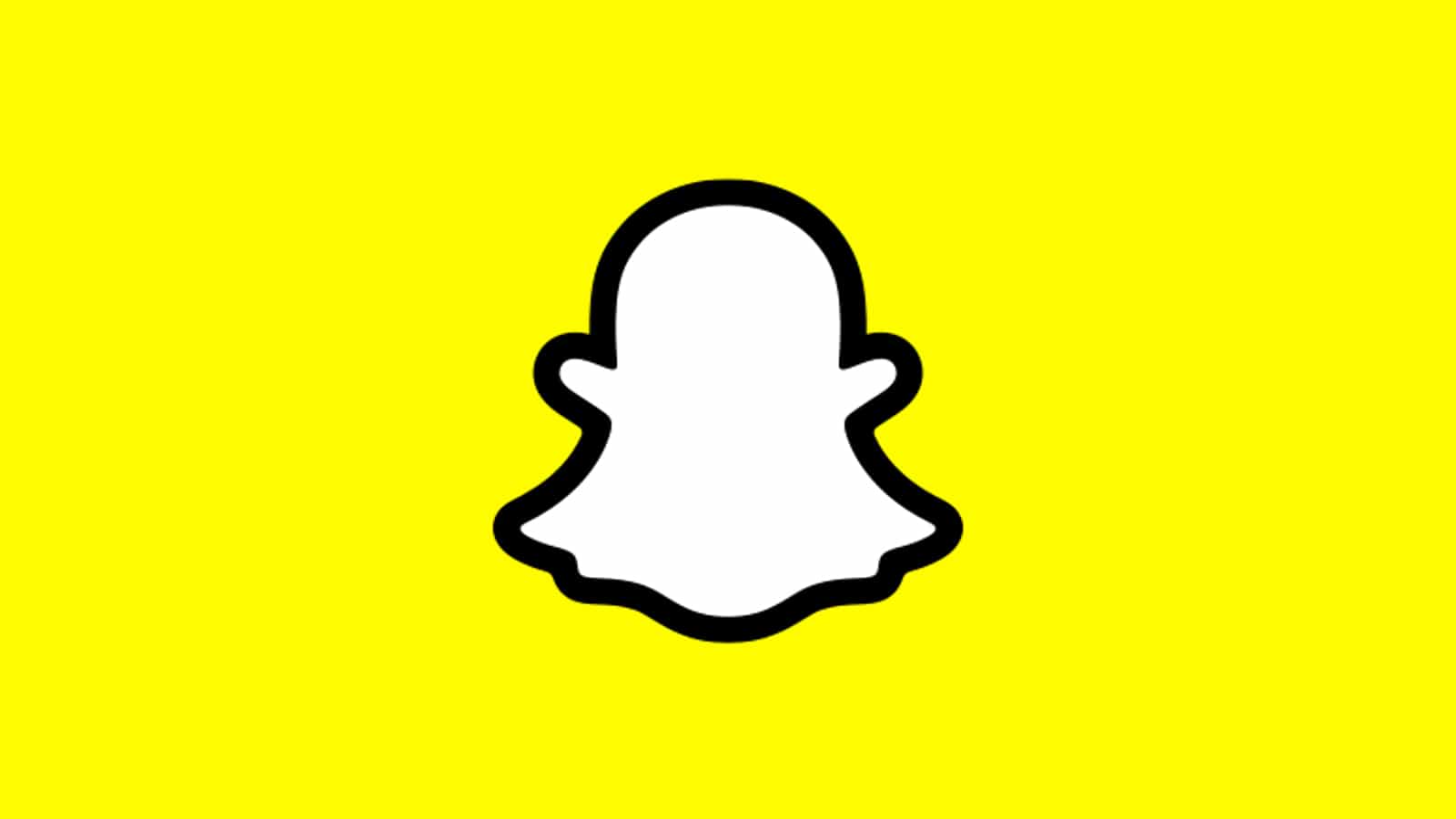 Snapchat
SnapchatSnapchat users frequently receive messages and snaps from Team Snapchat during holidays and special events. However, if you no longer want to see them, there are two ways to get rid of these notifications.
Whether it’s a desire for a cleaner inbox or simply preferring not to have interactive engagements with an automated account, the need to control these interactions is a common concern among users.
Fortunately, Snapchat provides options to either silence these notifications or block the Team Snapchat account entirely, giving users control over how they interact with the app.
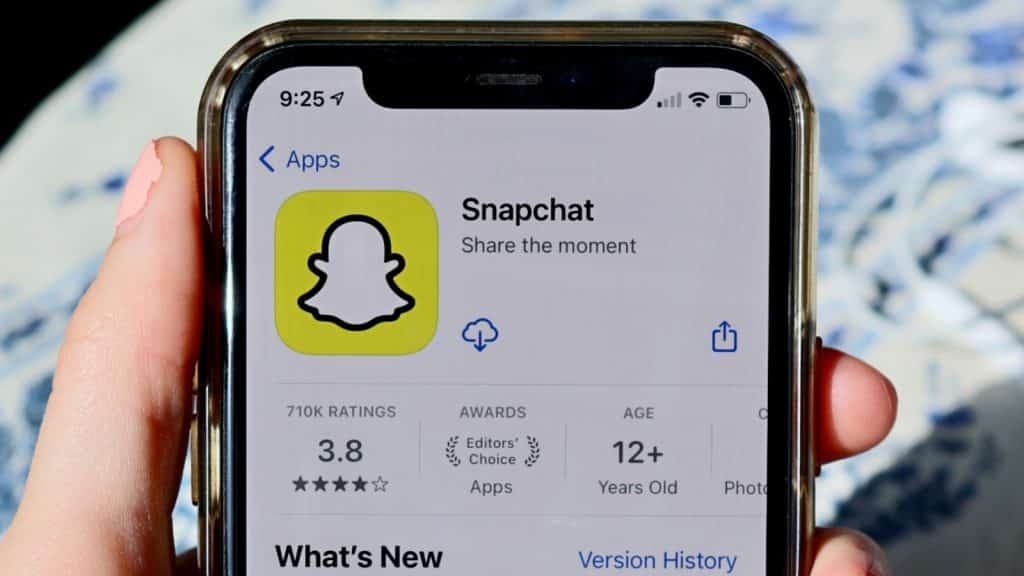 Unsplash: May Gauthier
Unsplash: May GauthierHow to mute Team Snapchat
If you’re tired of receiving unsolicited snaps from Snapchat’s official account, here’s how you can silence Team Snapchat alerts:
- Open the Snapchat app.
- Swipe right to access the Chat page.
- Find ‘Team Snapchat’ in your chat list and hold down on the chat.
- Select ‘Chat Settings’ from the menu that appears.
- Toggle off ‘Message Notifications’ to stop receiving alerts for new messages.
How to block Team Snapchat
If you want a more definitive solution, blocking the Team Snapchat account will ensure that no messages or snaps are received from them at all. Here’s how to do that:
- Open the Snapchat app.
- Swipe right to go to the Chat screen.
- Scroll to find Team Snapchat, then press and hold on the chat.
- Tap ‘Manage friendship.’
- Press ‘Block,’ and then ‘Block’ again to confirm. This will prevent any further snaps or messages from being sent to you by Team Snapchat.
If you want to learn more about how to use Snapchat, you can check out some of our other guides here:
How to remove someone from your Snapchat best friends list | How to allow camera access on Snapchat | How to make a public profile on Snapchat | How to make a private story on Snapchat | How to pin someone on Snapchat