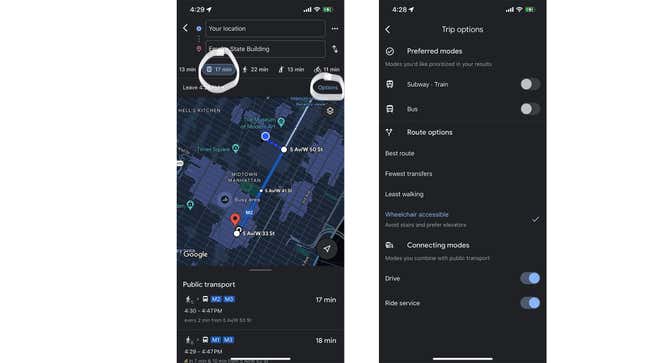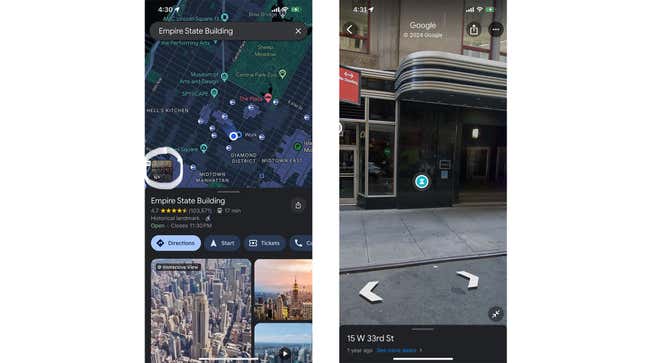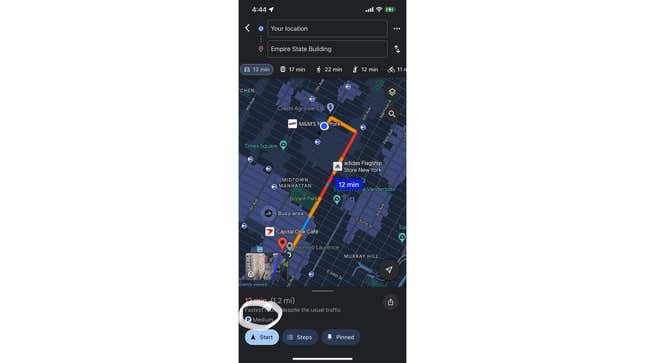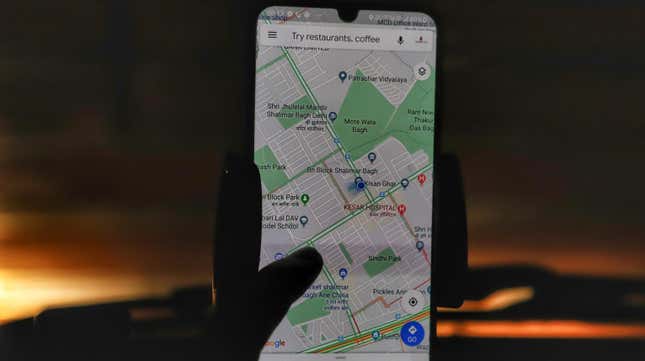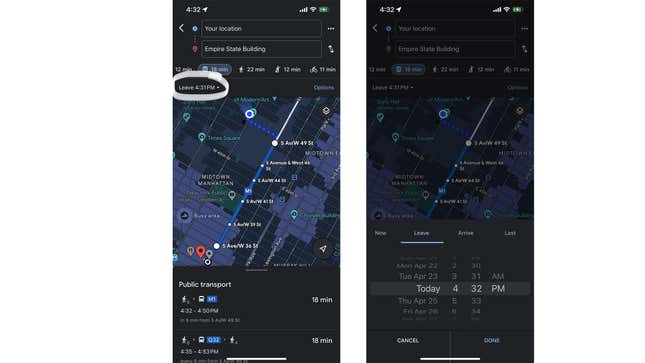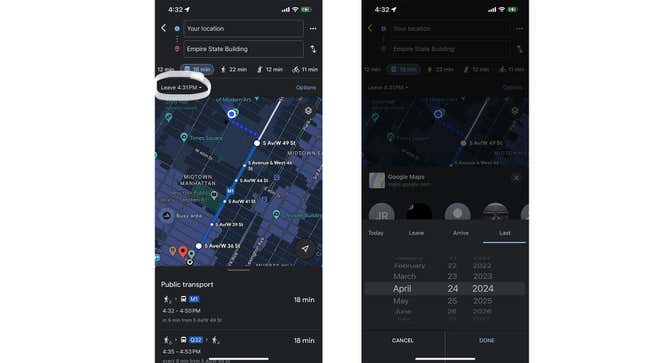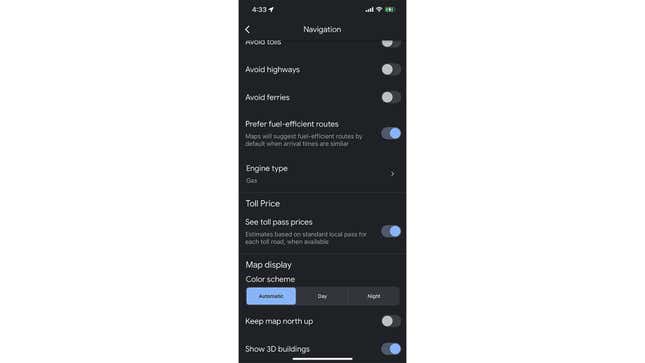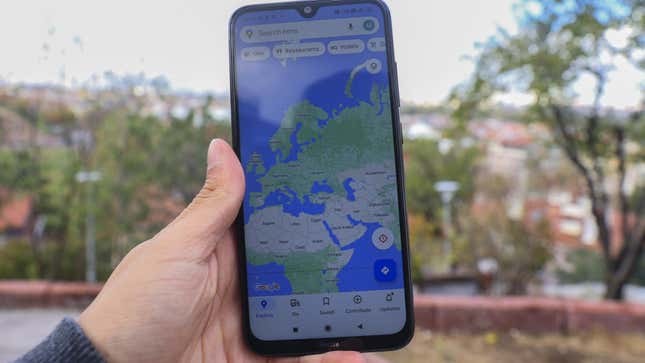
I have always used Google Maps but never cared enough to look beyond the basic features. It wasn’t until today that I made an effort to explore the app and ended up going down a rabbit hole of all the cool things it’s capable of. You might already know some of these, but you might have missed a handful of interesting hidden features.
Some of these are specific to car owners, some to folks who require accessible spaces, but most of the things on this list are features everyone could use to save time and energy.